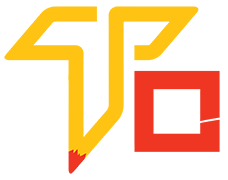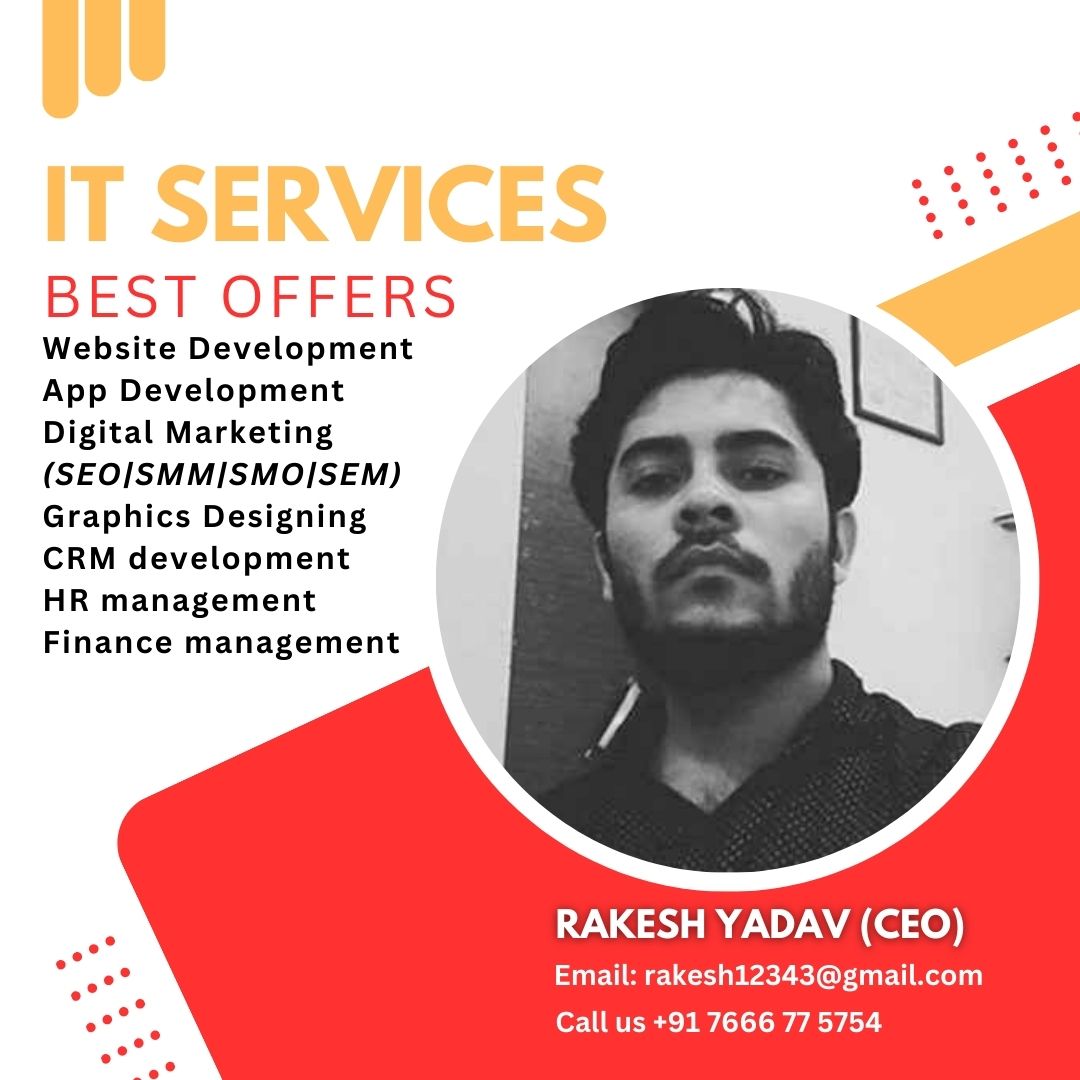What is graphics designing
Graphic design is the art of visually communicating ideas and information through a combination of images, typography, colors, and layout, with the goal of conveying messages in an engaging and effective manner across various media, such as print, digital platforms, and visual presentations. It involves a blend of creativity, technical skills, and design principles to create visually appealing and impactful designs.
What you will learn in Graphics designing course ?
You would typically learn about include: – Design Principles, Typography, Color Theory, Image Editing, Vector Graphics, Layout Design, Logo and Branding, UI/UX Design, Portfolio Development, Visual Communication, etc
Why should I learn graphics designing course?
Learning graphics design equips you with the skills to visually communicate ideas, stand out in a competitive digital world, express creativity through compelling designs, and open doors to diverse career opportunities in marketing, advertising, web design, and more.
SALARY & PACKAGES
Entry-Level Positions: ₹2.5 lakh to ₹4 lakh per year
Mid-Level Positions:₹4 lakh to ₹7 lakh per year
Experienced/Senior Positions: earn upwards of ₹8 lakh or more per year
JOBS & PROFILES
There are many job profiles are avaliable in varanasi & all over India. Such Job Profiles name is – Graphic Designer, SGraphic Designer, Web Designer, Logo Designer, Illustrator, Print Designer, etc.

Charges & duration of Graphics Designing
Duration : 8 month
Charges : 8,000/-
View all Fee & duration of separate course Photoshop, Illustrator, Indesign, CoralDRAW
Graphics Designing course syllabus details
1. Introduction Adobe Photoshop
- Overview of Photoshop and its features
- Understanding the Photoshop interface
- Working with panels, tools, and menus
- Customizing preferences and workspace
2. Basic Shapes and Paths
- Understanding pixel-based images and resolution
- Working with layers and layer styles
- Using selection tools for precise edits
- Applying adjustments and filter
3. Working with Text
- Healing tools for removing blemishes and imperfections
- Clone stamp and patch tool for seamless repairs
- Content-aware fill for removing or extending elements
- Red-eye removal and teeth whitening technique
4. Working with Colors and Gradients
- Adjusting brightness, contrast, and levels
- Working with curves for advanced color correction
- Using adjustment layers for non-destructive editing
- Enhancing colors with vibrance and saturation
5. Working with Layers and Groups
- Creating and formatting text layers
- Applying layer effects and blending options to text
- Warping and transforming text
- Working with character and paragraph style
6. Working with Brushes and Symbols
- Using filters and filter gallery for creative effects
- Working with masks for selective editing
- Blending modes for blending and compositing images
- Liquify filter for distortion and manipulation
7. Working with Effects and Filters
- Refining selections with the refine edge tool
- Using channels for complex selections
- Selecting and masking hair and fur
- Creating selections from paths and shapes
8. Working with Layers and Smart Objects
- Organizing and managing layers
- Smart objects for non-destructive editing
- Layer masks and blending modes for creative control
- Transforming and warping layers
9. Photo Compositing
- Combining multiple images using layer masks
- Creating realistic blends and composite images
- Adding shadows and highlights for seamless integration
- Adjusting color and lighting for consistency
10. Advanced Drawing and Editing Techniques
- Creating and editing vector shapes
- Working with paths and the pen tool
- Applying shape attributes and layer styles
- Using the vector shape tools for custom designs
11. Output and Exporting
- Saving and exporting images in different formats
- Optimizing images for web and print
- Understanding color modes and color profiles
- Preparing files for different output device
12. Automation and Batch Processing
- Creating actions for automating repetitive tasks
- Batch processing images for efficiency
- Using scripts and plug-ins to extend Photoshop’s capabilities
- Exploring additional time-saving features
1. Introduction to Illustrator
- Overview of Photoshop and its features
- Understanding the Photoshop interface
- Working with panels, tools, and menus
- Customizing preferences and workspace
2. Image Editing Basics
- Understanding pixel-based images and resolution
- Working with layers and layer styles
- Using selection tools for precise edits
- Applying adjustments and filter
3.Retouching and Repairing Images
- Healing tools for removing blemishes and imperfections
- Clone stamp and patch tool for seamless repairs
- Content-aware fill for removing or extending elements
- Red-eye removal and teeth whitening technique
4.Colour Correction and Adjustment
- Adjusting brightness, contrast, and levels
- Working with curves for advanced color correction
- Using adjustment layers for non-destructive editing
- Enhancing colors with vibrance and saturation
5. Working with Text
- Creating and formatting text layers
- Applying layer effects and blending options to text
- Warping and transforming text
- Working with character and paragraph style
6.Image Manipulation
- Using filters and filter gallery for creative effects
- Working with masks for selective editing
- Blending modes for blending and compositing images
- Liquify filter for distortion and manipulation
7. Advanced selection techinques
- Refining selections with the refine edge tool
- Using channels for complex selections
- Selecting and masking hair and fur
- Creating selections from paths and shapes
8. Working with layer and smart object
- Organizing and managing layers
- Smart objects for non-destructive editing
- Layer masks and blending modes for creative control
- Transforming and warping layers
9. Photo compositing
- Combining multiple images using layer masks
- Creating realistic blends and composite images
- Adding shadows and highlights for seamless integration
- Adjusting color and lighting for consistency
10. Vector Graphics and shapes tools
- Creating and editing vector shapes
- Working with paths and the pen tool
- Applying shape attributes and layer styles
- Using the vector shape tools for custom designs
11. Output and Exporting
- Saving and exporting images in different formats
- Optimizing images for web and print
- Understanding color modes and color profiles
- Preparing files for different output device
12. Automation and Batch processing
- Creating actions for automating repetitive tasks
- Batch processing images for efficiency
- Using scripts and plug-ins to extend Photoshop’s capabilities
- Exploring additional time-saving features
1. Introduction to Indesign
- Overview of Adobe InDesign
- Understanding the InDesign workspace
- Navigating documents and panels
- Customizing preferences and workspaces
2. Document Setup
- Creating a new document
- Setting up page size, margins, and bleeds
- Working with multiple pages and spreads
- Understanding the Layers panel
3. Working with Text
- Importing text into InDesign
- Text formatting and styling
- Working with character and paragraph styles
- Threading text frames for continuous flow
- Placing text on a path
4. Working with Images & Graphics
- Importing images and graphics
- Cropping, resizing, and fitting graphics
- Using the Links panel for image management
- Working with vector graphics and the Pen tool
- Creating and formatting shapes
5. Typography & Text Effect
- Advanced typography controls
- Using OpenType features
- Working with special characters and glyphs
- Applying text wrap to graphics
- Creating drop caps and paragraph borders
6. Colours And Swatches
- Advanced typography controls
- Using OpenType features
- Working with special characters and glyphs
- Applying text wrap to graphics
- Creating drop caps and paragraph borders
7. Layout and Design Techniques
- Understanding grids and guides
- Aligning and distributing objects
- Using the Align panel for precision layout
- Principles of visual hierarchy and composition
8. Master page and Templates
- Creating and applying master pages
- Building templates for consistent design
- Working with headers, footers, and page numbering
9. Tables and Data Representation
- Creating tables in InDesign
- Formatting tables and cells
- Importing data from Excel or CSV files
10. Interactive Element
- Adding hyperlinks and cross-references
- Creating buttons and interactive PDF elements
- Preparing documents for digital publishing
11. Preflight and Output
- Checking documents for errors using Preflight
- Packaging files for handoff or printing
- Exporting to various formats (PDF, EPUB, etc.)
12. Productivity Tips and Trick
- Time-saving shortcuts and techniques
- Using libraries and snippets for reusability
- Managing long documents with the Book feature
13. Integration with Order Adobe Application
- Importing assets from Photoshop and Illustrator
- Editing linked graphics seamlessly
14. Troubleshoot and Best Practices
- Common issues and how to resolve them
- Design best practices and tips for efficiency
1. Introduction to CoralDraw
- Overview of CorelDRAW interface and tools
- Understanding vector graphics and their advantages
- Navigation and workspace customization
2. Basic Drawing Tools
- Working with shapes: rectangles, ellipses, polygons, etc.
- Using the Freehand and Bézier tools for custom shapes
- Understanding nodes and controlling curves
3. Object Manipulation
- Selecting, moving, rotating, and resizing objects
- Grouping and ungrouping elements
- Aligning and distributing objects
4. Working with colour and fill
- Adding and formatting artistic and paragraph text
- Applying special effects to text objects
- Wrapping text around shapes and objects
5. Working with text
- Creating and formatting text layers
- Applying layer effects and blending options to text
- Warping and transforming text
- Working with character and paragraph style
6. Managing layers
- Organizing content with layers
- Creating, renaming, and rearranging layers
- Understanding layer properties and interactions
7. Advancing drawing tools
- Applying various effects like shadows, transparencies, and blends
- Using the Distortion and Lens effects
- Working with bitmap effects and artistic media
8. Working with Images
- Importing and placing images into your designs
- Image cropping, masking, and editing
- Converting bitmap images to vector graphics
9. Output and Exporting
- Preparing your designs for print and web
- Exporting in different file formats (PDF, PNG, JPEG, etc.)
- Printing options and considerations